How to paint a realistic portrait using only 12 colors
This tutorial demonstrates how to paint a realistic portrait using only 12 colors, using the ArtistAssistApp. Portrait is a genre of painting that most often requires realism. You can paint a realistic portrait with just 12 colors. With ArtistAssistApp, it's easy!
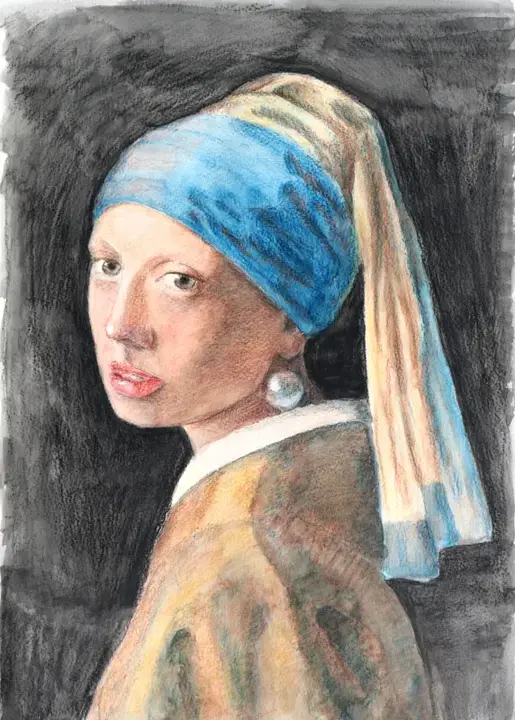
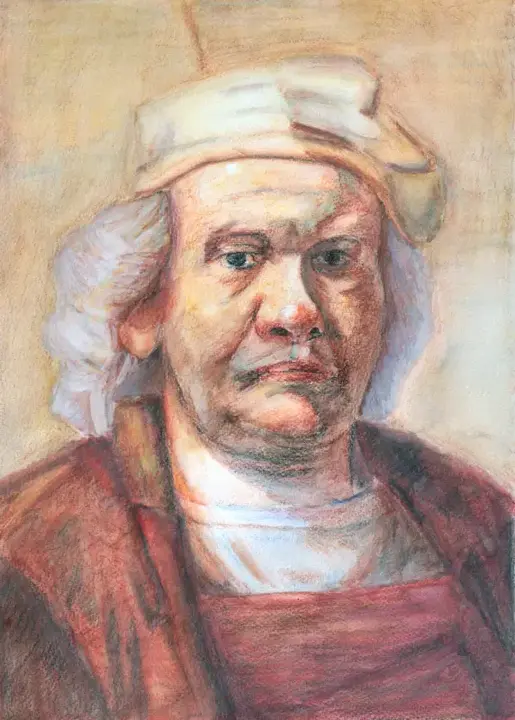
Getting started with ArtistAssistApp
Open ArtistAssistApp.com in your web browser and press the Start now button.
Select colors from whatever brand you have on hand. Let's say we have these colors:
- Titanium White,
- Dark Yellow,
- Reddish Orange,
- Vermilion Red,
- Bordeaux Red,
- Sapphire Blue,
- Prussian Blue,
- Dark Green,
- Reddish Brown,
- Natural Sienna,
- Platine Grey,
- Schwarz.
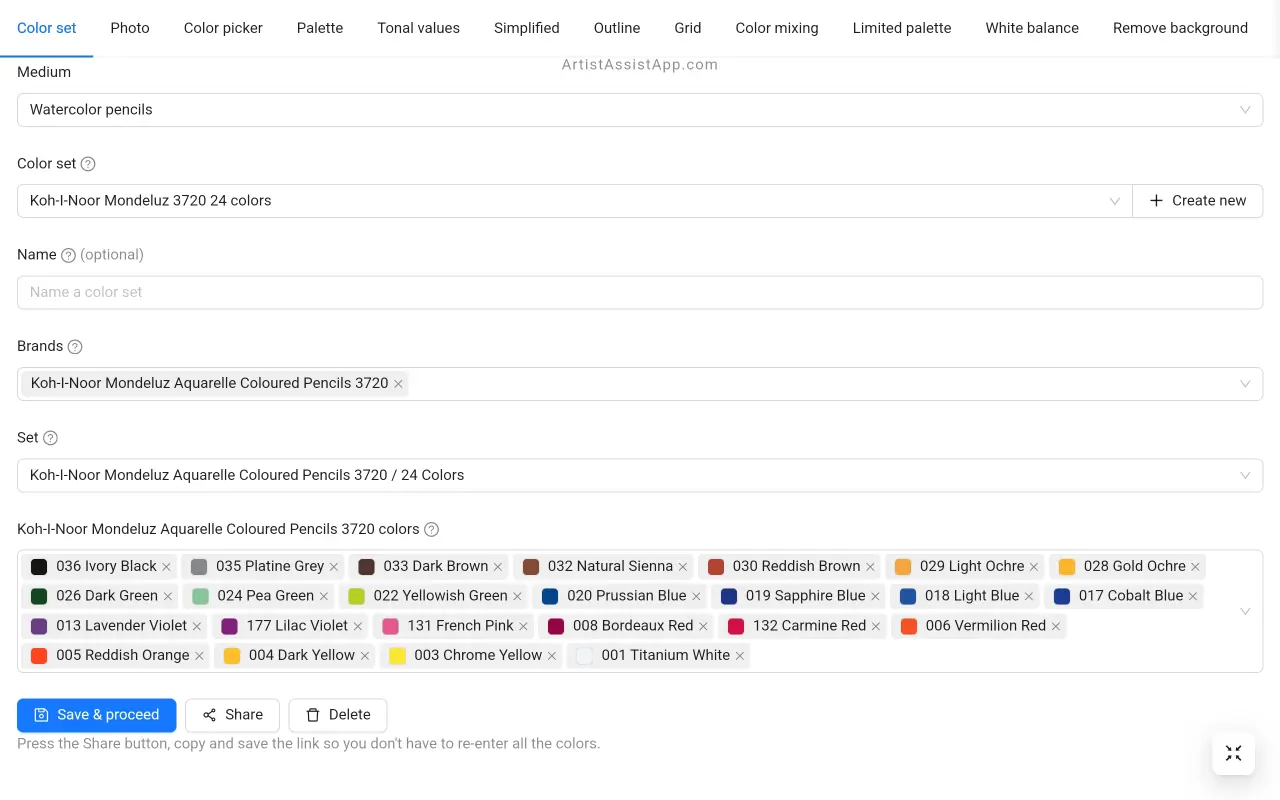
Import a reference photo.
Drawing perfect outline
On the Grid tab see your image with the grid over it, and then draw that grid on your paper. It will help you get your correct proportions.
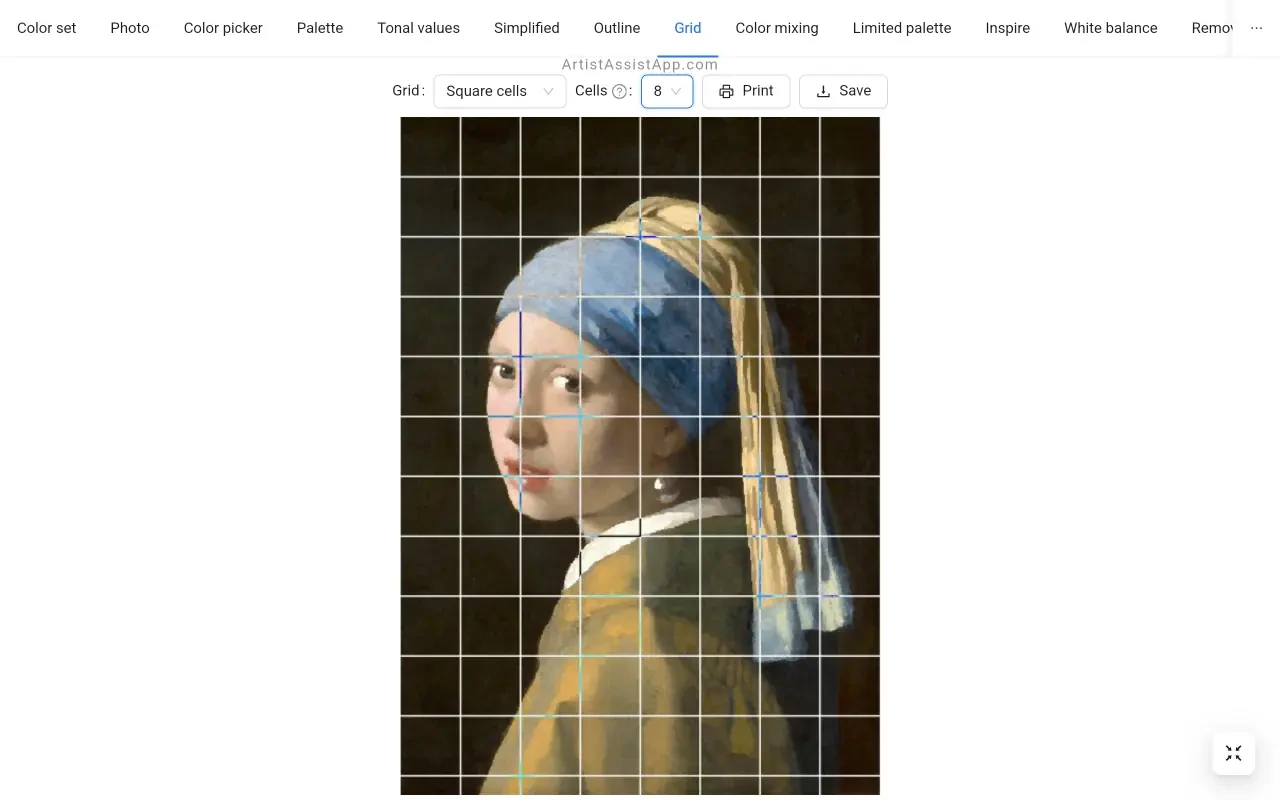
Don't want to draw? On the Outline tab print an outline of your photo and trace it on paper.
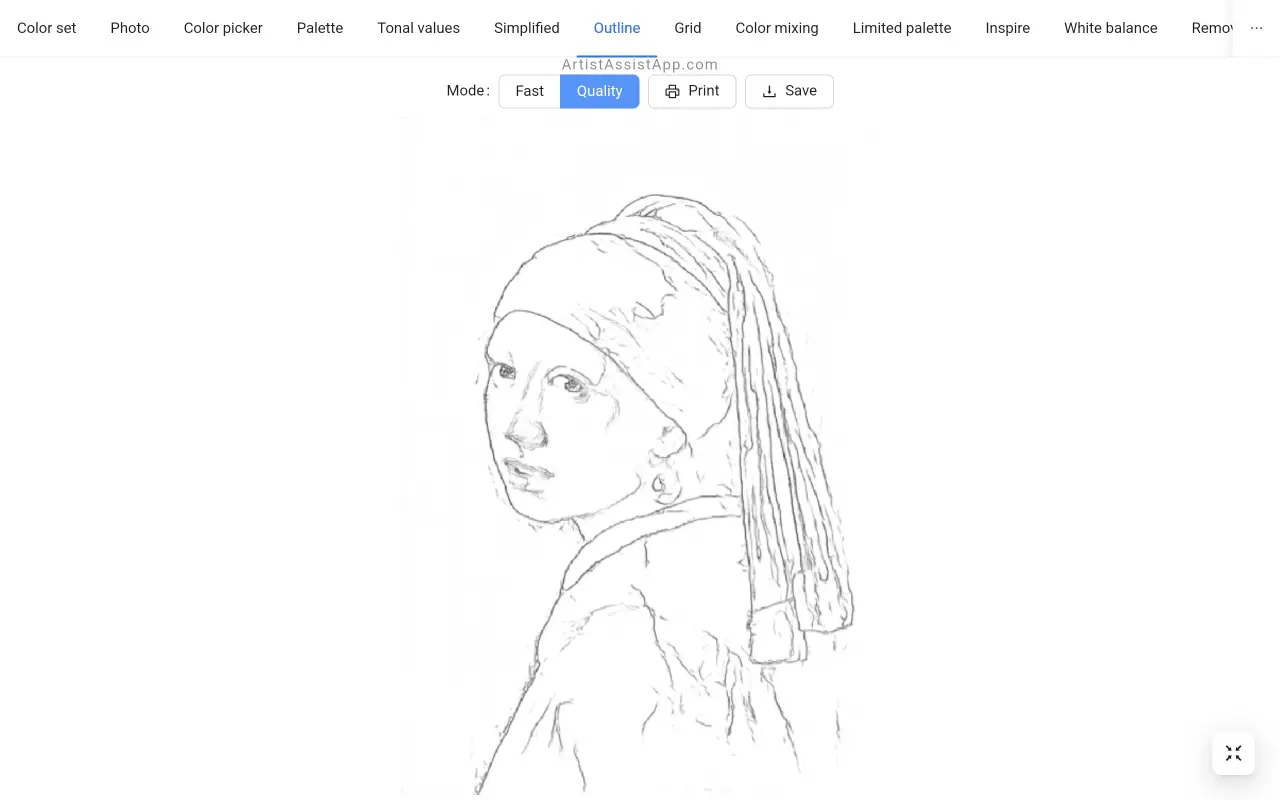
Do you want to trace a photo that is larger than the standard printer paper size? ArtistAssistApp enables you to print a large image onto multiple pages using your home printer.
Studying tonal values
On the Tonal values tab study tonal values to learn how to create contrast and depth in your portraits. Balancing tonal values is as important as accurate color mixing.
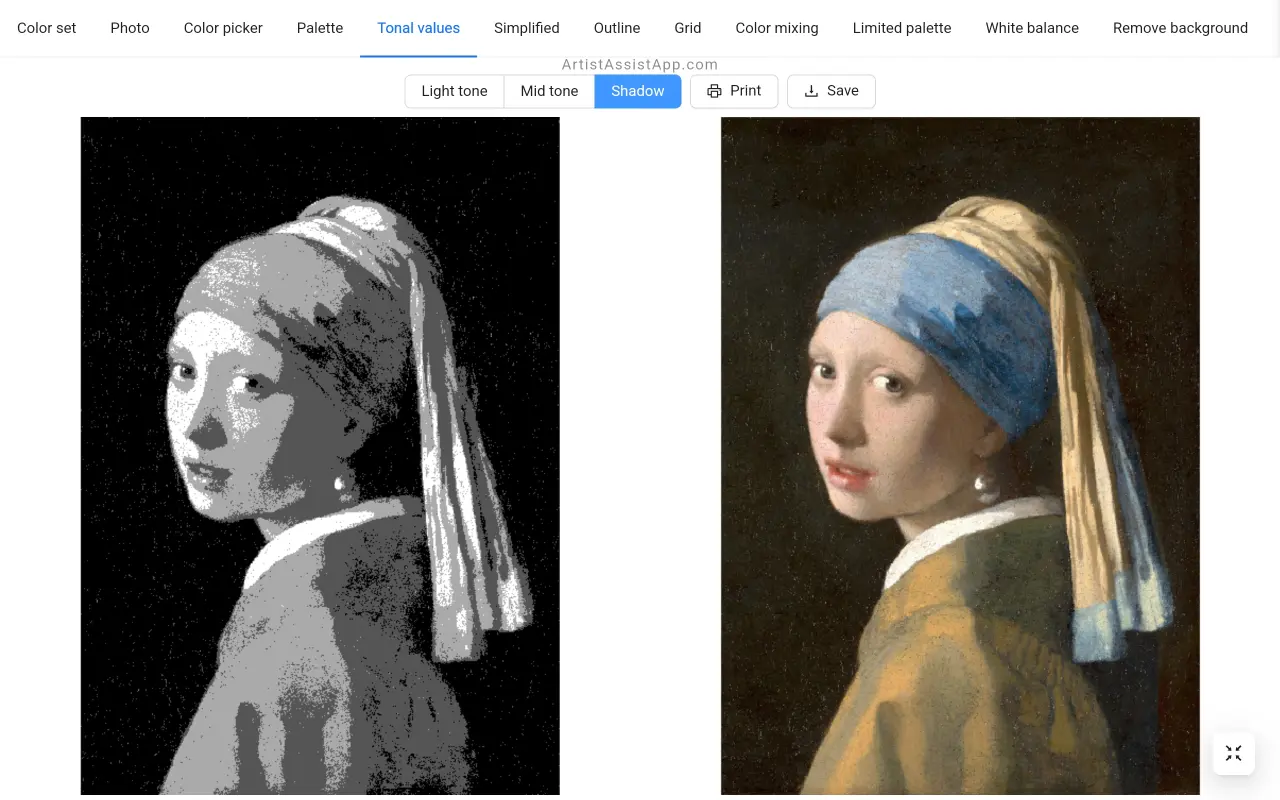
Simplifying your reference photo
On the Simplified tab smooth your portrait photo to reduce detail and focus on the big shapes and proportions. If you like to paint more impressionistically, you need to simplify the reference photo. Avoid squinting your eyes to blur your reference.
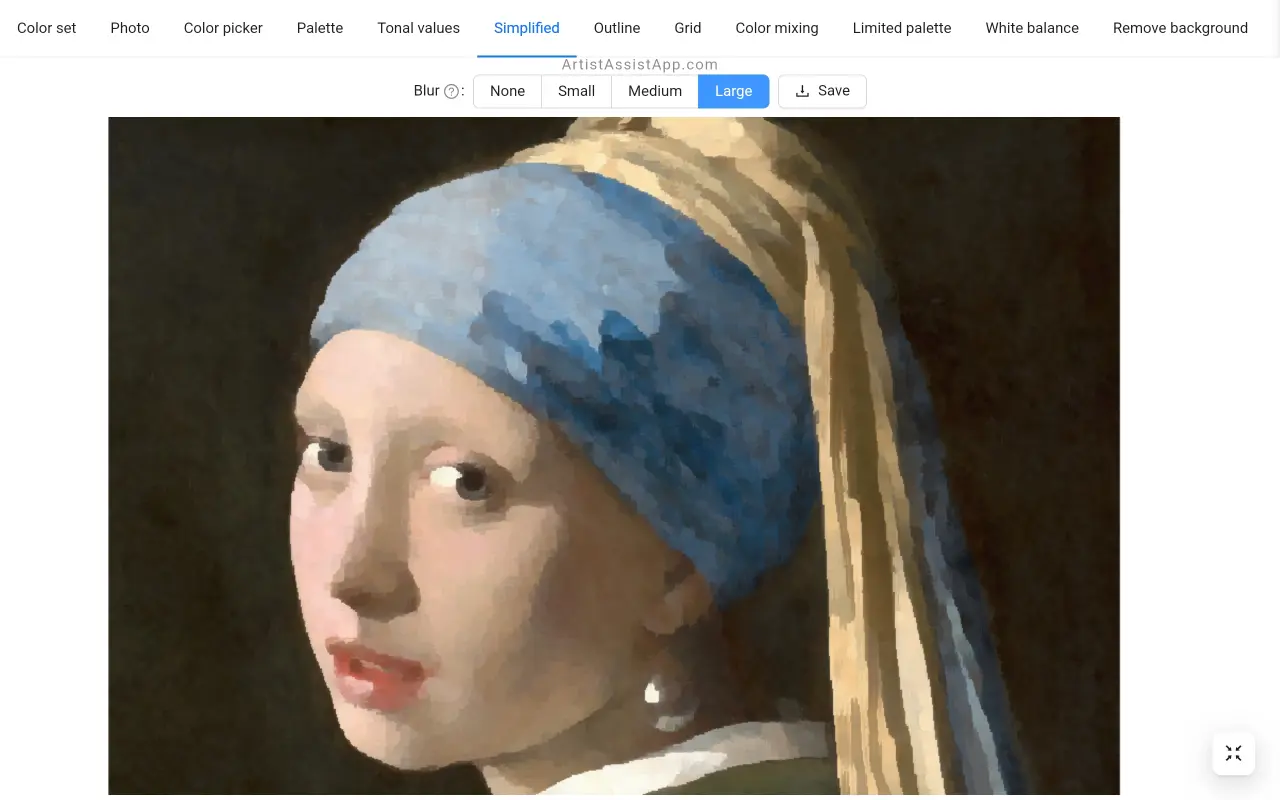
Finding a matching color from your set with ArtistAssistApp
On the Color picker tab just click or tap anywhere on the photo, and the app will suggest the nearest color from your set.
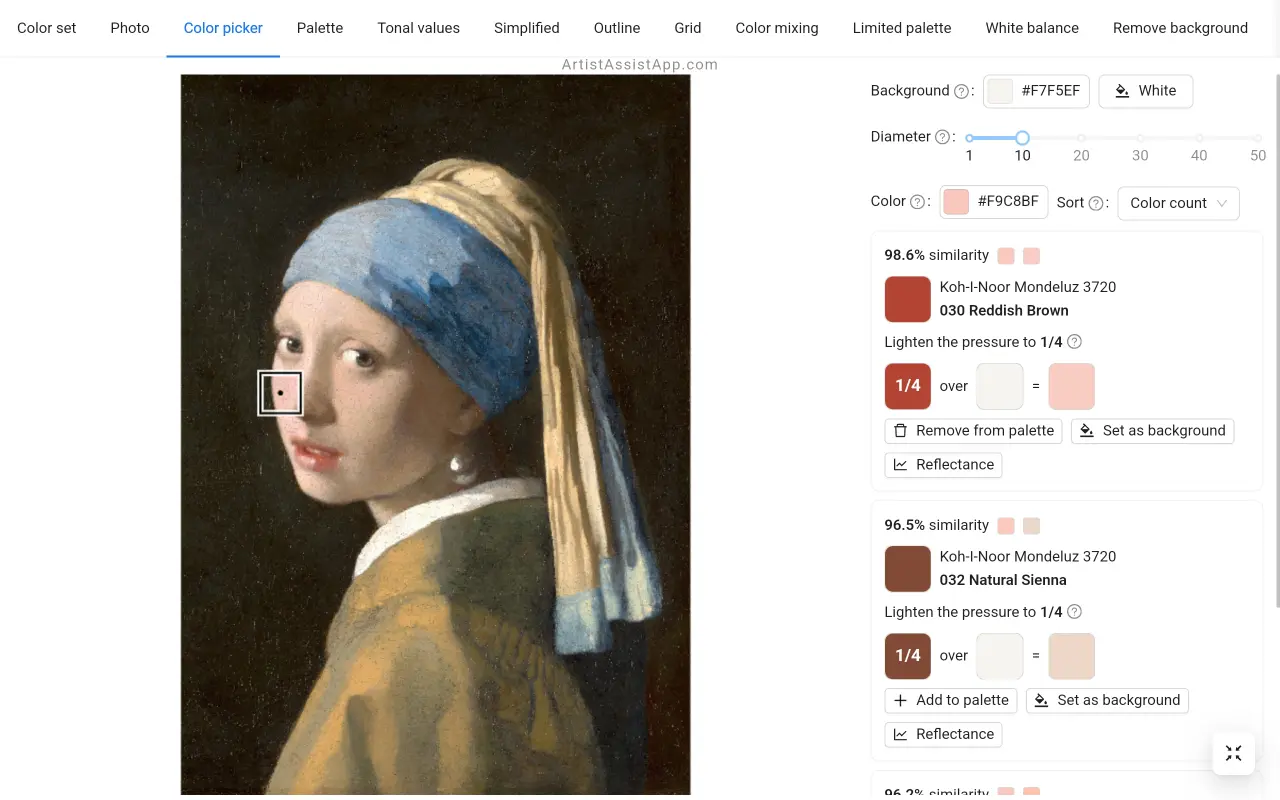
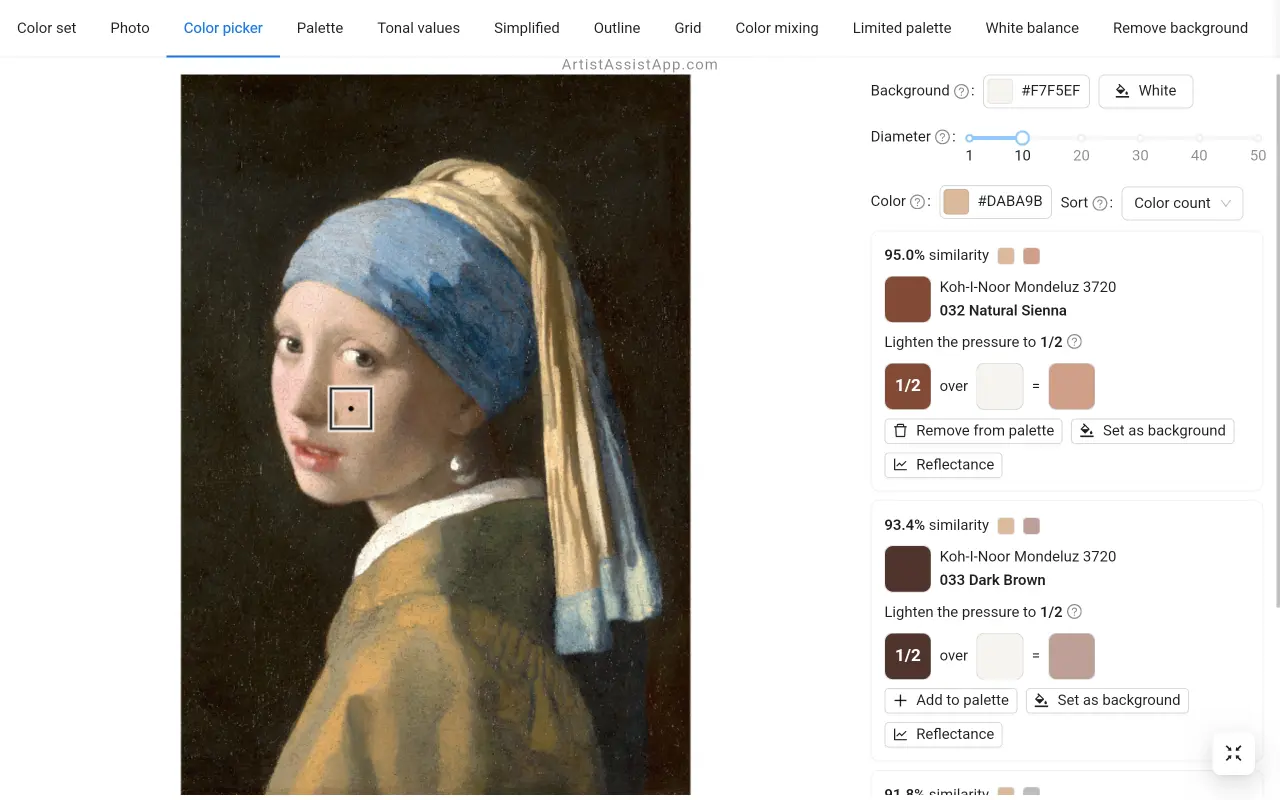
Save instructions for mixing your favorite colors so you can quickly access them using the Palette tab. There is a separate palette for each reference photo.
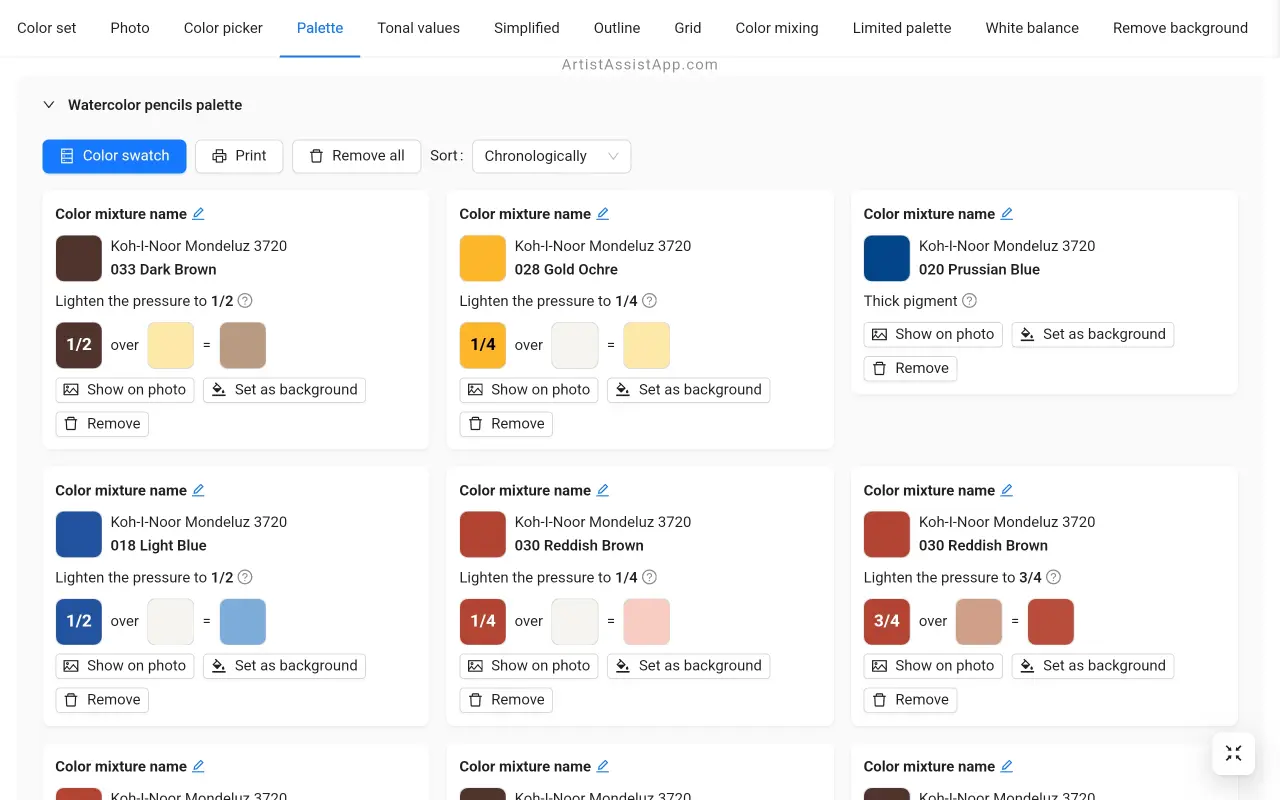
The palette's colors stack on top of one another in color swatch mode and are displayed next to the photo.
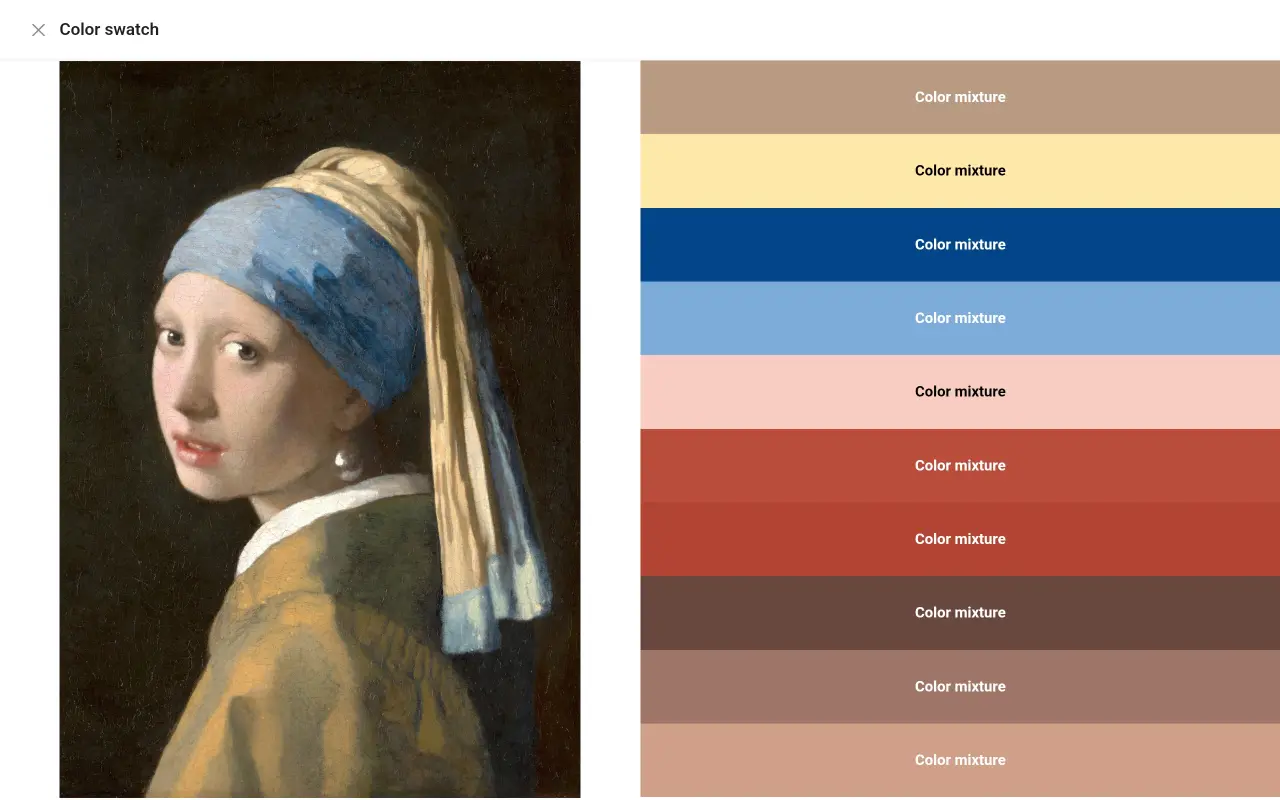
About ArtistAssistApp
ArtistAssistApp, also known as Artist Assist App, is a web app for artists to accurately mix any color from a photo, analyze tonal values, turn a photo into an outline, draw with the grid method, paint with a limited palette, simplify a photo, remove the background from an image, compare photos pairwise, and more.
Try it now for free at https://app.artistassistapp.com to improve your painting and drawing skills and create stunning artworks.
